Computer Requirements
Computer requirements for participating in online courses
Participation in online courses requires having computer equipment that is supported and meets minimum specifications.
For technical reasons there are several unsupported devices. You are responsible for ensuring you have the necessary hardware before your course starts.
If you have any questions about your equipment, please contact the StFX Online Learning & Professional Studies Instructional Design & Support team (@email).
Unsupported devices
Unsupported devices include, but are not limited to, the following:
- Chromebooks
- Tablets/iPads
- Mobile Devices
- Devices running Android/iOS, Chrome OS/Linux
Unsupported devices are not to be considered replacements for computers meeting the hardware and operating system requirements specified below. Although some specific applications/software may appear to be compatible with these devices, their full functionality cannot be guaranteed. Note: |
Computer specifications
The table below outlines the technical details of the recommended specifications that your computer equipment must meet for you to participate in online courses.
| OPERATING SYSTEM: | Windows 10 or later (Windows 10S mode is not supported by ProctorU) MacOS OS 11.0 or later |
|---|---|
| PROCESSOR: | 4 cores at 2.4ghz |
| MEMORY: | 8 GB of RAM |
| HARD DRIVE: | 10 GB free space minimum |
| BROWSER: | Google Chrome recommended (Firefox or MS Edge can be used as a secondary browser) Guardian Browser used for Proctored exams with ProctorU |
| EMAIL: | Students must use their StFX email address (provided by IT Services) |
| INTERNET: | Cable/DSL recommended Speed: 3 Mbps (3072 Kbps) Upload & Download Speed Wi-Fi may suffice but direct connection is best. See below for tips is using Wi-Fi (mobile hotspots and tethering are discouraged) |
| MICROPHONE: | Built in or USB microphone required* |
| SPEAKERS: | Built in or USB/Wired/Bluetooth speakers required* |
| WEBCAM: | Built in or USB webcam required* |
*Microphone/Speakers/Webcam are indispensable for courses with online, proctored exams. While these items may appear to be optional for asynchronous courses (i.e., courses with no live online class meetings), they may be required for assignments within these courses, for meeting with your instructor online for office hours, and for getting live technical support.
Testing your computer equipment
You can get a sense of the adequacy of your computer equipment by performing the two quick online tests listed below, namely the Computer Power Test and the Computer Equipment Test.
Computer power test
Close all unnecessary apps and browser tabs and do a Computer Power Test.
Use the following table to interpret the Overall Score provided by the power test:
| OVERALL SCORE | ABOVE 750 | 350 - 750 | BELOW 350 |
|---|---|---|---|
| INTERPRETATION OF COMPUTER POWER | Good to Excellent | Adequate or Borderline (i.e., occasional issues with performance) | Inadequate (i.e., computer equipment must be upgraded or replaced entirely) |
Computer equipment test
Close all unnecessary apps and browser tabs and do a Computer Equipment Test.
Important: If asked, please “allow” the website to access your camera and microphone.
If requested, install the ProctorU extension. Your course may not require ProctorU for quizzes or exams, but the extension is needed to run the test).
Here is a screenshot of what you should see once the tests are complete. (Green check marks mean the test passed).
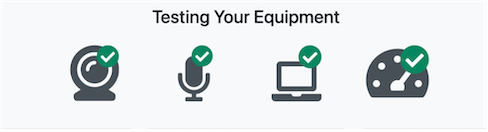
Below this image you will see a list allowing you to view details of tests passed or failed for Camera, Computer, and Internet Settings. If any of the tests fail, try to resolve by rebooting and closing all unnecessary apps and browser tabs.
INTERNET CONNECTION
- Network cable connection is strongly recommended to ensure a stable internet connection.
- Wi-Fi - If network cable connection to your router is not possible:
- Move as close to router as possible (Wi-Fi Signal can drop significantly in as little as 5 metres away).
- Ask anyone else using the same Wi-Fi to limit their use of bandwidth (e.g., streaming, gaming, etc.).
- Close all unnecessary apps and browser tabs.
Contact
2nd Floor MacDonald Hall
2175 Varsity Drive
Antigonish NS B2G 2W5
Canada

