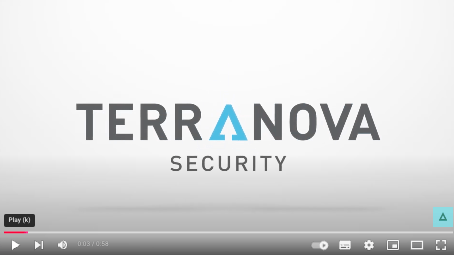Many StFX services, like email, OneDrive and Teams are available through your home internet connection. Others, such as network drive access (H: drive and department shares) are accessible through the VPN connection. View the list of services available off campus.
Cyber safe while working remotely:
Complete the recommended working remotely courses by clicking the image. Log in using your StFX email address and password.
Getting set up to work remotely:
Your device
Using your StFX issued device
StFX recommends using your StFX issued device to effectively work off-campus. StFX issued devices must be used to access administrative systems (Banner Admin pages, OneSolution) and other sensitive data. Review the requirements and general steps that should be taken:
Using your personal device
For those who wish to use their personal computer for other tasks, including H: drive and department share access, Banner Self Service, X-Reports, Microsoft 365 web applications, etc you must adhere to the below.
Passwords
Use a strong password on your device and avoid anything that's easy to guess.
Enable Two-Factor Authentication and use an Authenticator App where ever you can.
Consider investing in a password manager.
Keeping your devices current
Use antivirus software. StFX assets deployed by IT Services will have SentinelOne.
Keep your operating system up to date:
Apply security patches as soon as possible, ideally via automatic updates.
Keep any installed software applications up to date.
Encrypt your devices by turning on encryption.
Prepare to collaborate
Collaborate in Teams
Teams is a team collaboration application offering many capabilities including messaging, video meetings, file sharing and calling. Teams can be used in the browser or through the desktop client. Having the Teams client installed is recommended for a better user experience. You must have Teams open in order to make and receive calls and chats.
Secure data
Where should you store your files?
- OneDrive or Teams: Cloud storage for easy access and automatic backups.
- H: Drive and Departmental Shares: Network drive for quick access within the organization. Accessible through the VPN.
It is not recommended to store data locally on your computer.
VPN
VPN allows users from off-campus to connect, via a secure and encrypted connection, to access internal-only services and applications. View the list of services available off campus. To request VPN access refer to the VPN Connection button below. For instructions on mapping network drives refer to the Mapping Network Drives button below.
Your space
Secure your home office by locking up at the end of the day:
Keep your home workspace as secure as you keep your normal office.
Limit paper documents:
Keep paper documents (sensitive data, passwords notes) out of sight.
Print/store only necessary documents.
Keep your work computer and home computer separate:
This will reduce the amount of sensitive data exposed if your personal device or work device has been compromised.
Secure your home router:
Change your router's password from the default to something unique
Ensure firmware updates are installed as soon as possible
Enable Automatic Locking:
Automatic locking protects our unattended devices when we walk away.
Contact
3080 Martha Drive
Angus L Macdonald Library
Antigonish NS B2G 2W5
Canada